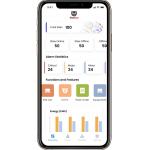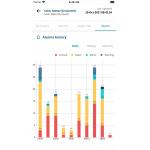Automatic Equipment Management IOT Remote Monitoring System Remote Monitoring System Functions and Features - Equipment
Management DG Management Objective Verify DG Management | Prerequisites - The OwlEye Server is running properly. | | Procedure | Expected Result | | 1. Login OwlEye Server > Equipment > DG Management | Display the unit's site name, general office name, operating
status, alarm status, fuel remaining amount, control mode, routine
maintenance status, etc. | | 2. Click alarm | Display the alarms of the unit (including Open Alarms, Closed
Alarms). | | 3. Click SOH | Display all maintenance status and current status of the unit. | | 4. Click Refuel | Create/display unit's fuel addition work order (including site
name, generator, fuel tank name, fuel remaining amount, time,
action). | | Remarks | | Test Result | Test Conclusion □ Passed □ Failed □ Exempted |
Battery Management Objective Verify Battery Management | Prerequisites - The OwlEye Server is running properly. | | Procedure | Expected Result | | 1. Login OwlEye Server > Equipment > Battery Management | Display the site name, battery name, battery type, status, voltage,
current, temperature, organic carbon percentage, etc. of the unit. | | 2. Click alarm | Display the alarms of the unit (including Open Alarms, Closed
Alarms). | | Remarks | | Test Result | Test Conclusion □ Passed □ Failed □ Exempted |
ATS Management Objective Verify ATS Management | Prerequisites - The OwlEye Server is running properly. | | Procedure | Expected Result | | 1. Login OwlEye Server > Equipment > ATS Management | Display the site name, asset name, mode, status, s1 voltage, s2
voltage, power, S1 Frequency,S2 Frequency, etc. of the unit. | | 2. Click alarm | Display the alarms of the unit (including Open Alarms, Closed
Alarms). | | Remarks | | Test Result | Test Conclusion □ Passed □ Failed □ Exempted |
AC Energy Meter Management Objective Verify AC Energy Meter | Prerequisites - The OwlEye Server is running properly. | | Procedure | Expected Result | | 1. Login OwlEye Server > Equipment > AC Energy Meter | Display the site name, power, Frequency,Current, Voltage,etc. of
the unit. | | 2. Click alarm | Display the alarms of the unit (including Open Alarms, Closed
Alarms). | | Remarks | | Test Result | Test Conclusion □ Passed □ Failed □ Exempted |
|