CTP 4.3 Inch HDMI Raspberry Pi Dsi Display 800x480 Full Viewing Angle
|
|
4.3 inch DSI, 4.3 inch HDMI Display Product features
SFHDMI430H-800480A-CT is a HDMI TFT LCD module which integrated TFT LCD, PCAP touch and driving board.
1. 4.3 inch IPS screen, hardware resolution of 800×480 dots
resolution.
Hardware connections
Software connections
Raspberry Pi OS/Ubuntu/Kali and Retropie systems for Raspberry Pi.
#camera_auto_detect=1 #dtoverlay=vc4-kms-v3d Add the following statement below [all]: dtoverlay=vc4-fkms-v3d start_x=1 Restart the Raspberry Pi after saving sudo reboot If you need to use a CSI camera under the system of the Bullseye
branch. Since this branch uses the libcamera camera library by
default, this library does not support FKMS drivers.
cd ~ sudo apt install cmake git clone https://github.com/raspberrypi/userland cd userland ./buildme sudo cp build/bin/* /bin/ After that, execute the following command to shut down: poweroff Connect the Raspberry Pi camera to the CSI interface of the
Raspberry Pi, power on the Raspberry Pi again, and after the system
boots, execute the following command: raspistill -o image.jpg Camera raspivid -o video.h264 -t 10000
4.3 inch DSI, 4.3 inch HDMI Display Product Image HDMI interface pin definition
|
||||||||||||||||||||||||||||||||||||||
| Product Tags: 300cd/m2 Raspberry Pi Dsi Display 800x480 Raspberry Pi Dsi Display CTP Raspberry Pi 4 Dsi Display |
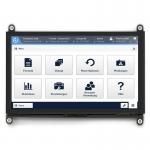
|
7 Inch HDMI TFT LCD Display With Capacitive Touch Screen For Raspberry PI |

|
HDMI TFT LCD Display 4 Inch Round, Circular TFT LCD 4" With MIPI Interface |

|
Charging pile Display 7 Inch Raspberry TFT Touch LCD Display With HDMI Interface |

|
800x480 Capacitive Touch Screen 7 Inch HDMI Display Compatible With Raspberry Pi 3 4 5 |

|
Raspberry Pi4 HDMI 7 Inch TFT LCD Display 800x480 Dots With Capacitive Touch Panel |

|
Raspberry PI 7 Inch HDMI TFT LCD Display With Capacitive Touch Screen |


